How to Install and Setup SSTV IPTV on Kodi TV
Step 1: Install Kodi
If you haven’t already, download and install Kodi on your device from the official Kodi website.
Step 2: Enable Unknown Sources
-
Open Kodi and click on the Settings (gear icon) in the top-left corner.

-
Go to System Settings.

-
Scroll down to Add-ons and toggle the switch to enable Unknown sources.

-
Confirm by clicking Yes when prompted.

Step 3: Install PVR IPTV Simple Client
-
Go back to the Settings menu and select Add-ons.

-
Click on Install from repository.

-
Select All repositories.

-
Navigate to PVR clients.

-
Find and select PVR IPTV Simple Client.

-
Click on Install.

Step 4: Configure PVR IPTV Simple Client
-
After the installation is complete, click on Configure.

-
Under the General tab, set Location to Remote Path (Internet Address).

-
In the M3U Play List URL field, enter the SSTV IPTV M3U URL:
https://sstviptv.com/playlist.m3u(replace with the actual URL if different).
-
Click OK to save your settings.

Step 5: Enable PVR IPTV Simple Client
-
Go back to the Add-ons menu and select My add-ons.

-
Navigate to PVR clients.

-
Find and select PVR IPTV Simple Client.

-
Click Enable.

Step 6: Restart Kodi
Close and reopen Kodi to apply the changes. Go to TV in the main menu. You should now see the available channels listed.

Step 7: Enjoy SSTV IPTV on Kodi
Browse through the channel list and start streaming your favorite content.
Troubleshooting Tips
-
No Channels Displayed“`html